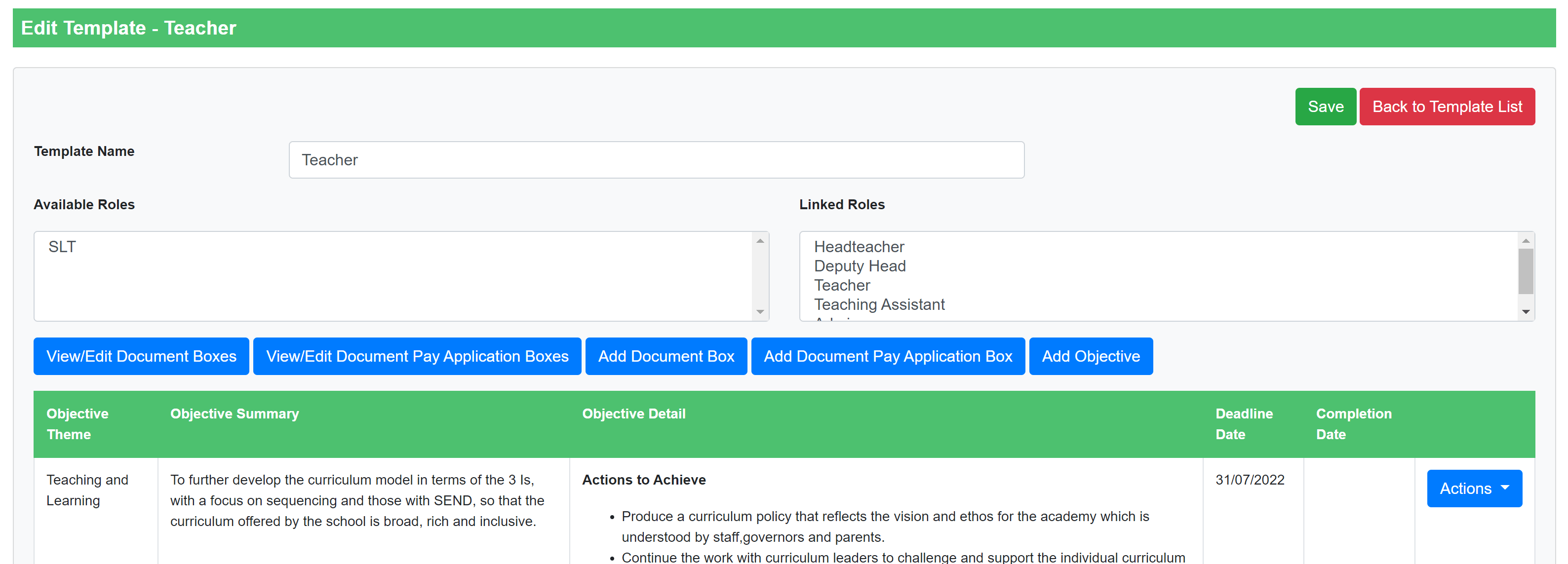If you try and create a performance management document for somebody who has a role on the system not linked to any document templates, you might see the following error:
“This person doesn’t have any templates set up for their role. Please talk to your system administrator or contact us on the support details included at the bottom of the page”
To fix this, you will need access to ‘Administration’ so that you can first check the person’s role. If you don’t have access to administration, please speak to the lead for Lessons Learned in your school or alternatively contact our support team.
In ‘Administration’, navigate to ‘School Admin’ > ‘People’ and scroll down to find the person you are trying to create a document for. Make a note of their role and then navigate to ‘Performance Management’ (may have been renamed by your school) > ‘Document Templates’ and find the template you wish to use for your appraisee. Click ‘Edit’ next to that template and you’ll see towards the top that there is a list of ‘Available’ and ‘Linked’ roles. If the role in question is on the ‘Available’ side (like SLT in the example below), click it to push it over to the ‘Linked’ side and then press ‘Save’. You should now be able to use this template to create a performance management document for the person with that role.